Client Request - Advanced Scheduling Features
≡
For businesses with only a small number of new client requests the second workflow process is designed to capture when a client request is allocated to a service person.
For businesses with many client requests it becomes vital to schedule and manage the requests in a timely manner and for this purpose the service person allocation date does not provide the required management functions.
For businesses with many client requests it is recommended to turn on the entity setting that uses the allocation date as the site visit scheduling date. This setting provides advanced features designed to assist in scheduling and managing site visits.
The advanced features include a new pivot table view of all scheduled site visits per day, viewing a service person’s bookings for the day, creating MS Outlook appointments and a report showing the scheduled site visits for each service person.
Each feature is discussed below.
Required Entity Settings
To make use of the advanced client request features a configuration option in the Entity Setup & Settings needs activating. Tick the checkbox in the section “Client Request – Scheduling” and select the appropriate number of minutes between site visit appointments. |
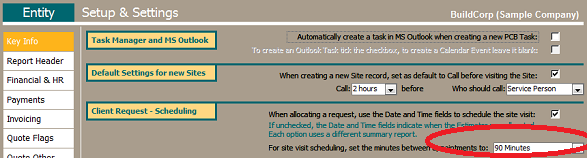
|
Request Details
When using the advanced feature, the second step of the request process is called “2. Schedule Site Visit” and it includes an option to post an appointment to MS Outlook and to view any existing bookings for the selected service person.
When selecting a service person, the system checks if the service person has already any bookings on that day and if so it looks up the last appointment, adds the default minutes per appointment and calculates and proposes the next appointment time.
When saving the record, the system automatically displays existing scheduled site visit bookings for the selected day and service person if such bookings exist.
|
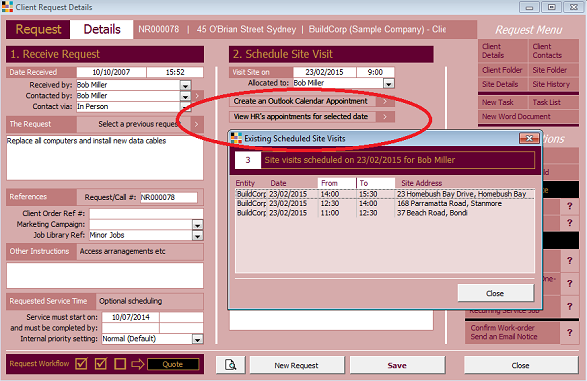
|
Scheduled Site Visits
The new scheduled site visits pivot table provides a simple view of all scheduled site visits per day and service person. The form is automatically updated when changing date, time or service person on the client request details form.
For multiple entity installations, the new scheduled site visits form allows viewing schedules across all entities as well as only the logged in entity (default).
|
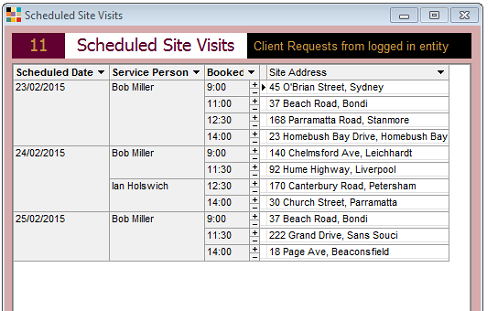
|
Advanced Features in Action
When both the client request register and the scheduled site visits are open then managing and scheduling requests becomes simple and straight forward.
Identify double-bookings or over-bookings, open the request details; make the required changes and the schedule is updated.
The client request register provides now the new option to view any of the three workflow processes without leaving the form.
|
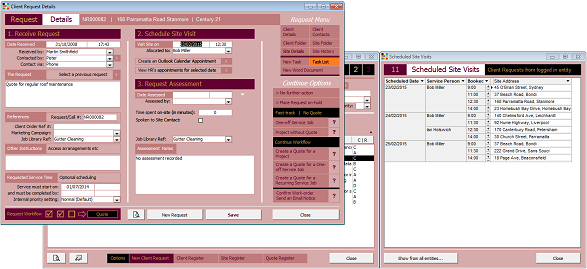
|