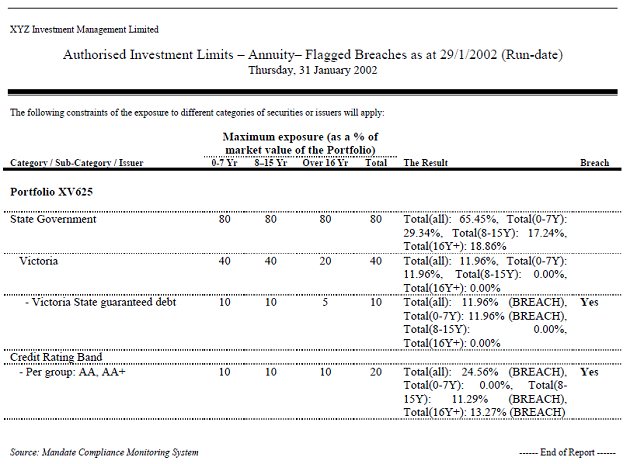This part of the system documentation explains features of the MCM Reports menu
and highlights reports that print automatically upon completion of the compliance monitoring process.
In addition, this documentation also discusses reports that can be accessed from other locations.
This topic includes the following sections:
The MCM Reports menu provides access to key daily / periodic reports for individual or batch printing.
The reports include detailed compliance results and financial reporting on exposure and market value.
For reports that can be printed automatically after the completion of the compliance monitoring processes, please
refer to the chapter Data Import Console and the section Other Options or click
here
The MCM Reports menu is shown below and it includes the following report batches:
| Report Batch |
Description |
| Mandate Data |
Includes client register, all mandate details, client portfolios and portfolio cash definitions |
| Guidelines |
Provides a report of all MCM Master Guidelines |
| Daily Imported Data |
Includes reports of all imported holdings including derivative details and summary |
| Daily Exposure |
The exposure reports provide financial details concerning the physical market and exposure values as well as the effective exposure value.
Available reports provide summaries by client, manager, asset class, mandate and portfolio |
| Daily Compliance Monitoring |
Provides access to all compliance monitoring reports that include guidelines and authorised investment limits |
| Other Reports |
This batch includes process audit reports and securities without issuer reports |
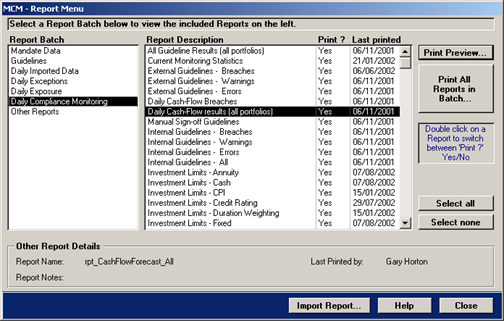
To print all available reports in a batch simply follow the below steps.
- Select the report batch in the left list box
- Select the required reports in the main list, or press the button Select all.
This will set the column Print? to Yes for all reports contained in the batch
- To print all reports, press the button Print All Reports in Batch…
To preview a report from a batch simply follow the below steps.
- Select the batch in the left list box
- Select the required report in the main list box
- Make sure the column Print? shows a Yes.
If not, double click the report to set the column Print? to Yes
- To preview the report, press the button Print Preview…
The portfolio specific reports concerns guidelines and investment limits derived from client mandates
including results as per the last import/compliance process. The specific reports also include the portfolio's
financial position as at the last compliance process.
The Key Portfolio Values concern the portfolio's financial position as at the last compliance process.
This is discussed in detail in the chapter Portfolios section Key Portfolio Values.
To view this chapter, click here.
Access to the Key Portfolio Values form can be found at the following locations:
- MCM main menu Welcome tab, click the button Last consolidate results as at
- MCM main menu Portfolios tab in the section External Data, click the button Key Portfolio Values
- Click the button More... on the Portfolio Details form's Overview tab in the Financial Position section
Each of the above locations point to the Key Portfolio Values form.
The form provides on-screen viewing of key values and includes the following reports:
- Portfolio Cash and Short-term Securities
- Portfolio Payable and Receivable
- Portfolio Physicals and Derivatives
- Portfolio Cashflow Forecast
A portfolio's investment guidelines and authorised investment limits can be viewed and printed from the
following locations.
Portfolio Investment Guidelines
To print the investment guidelines of a portfolio:
- Select Portfolios on the main menu
- Click on the button Portfolio Register
- You're now in the Portfolio Register, simply press the button Search. This will show all active portfolios
- Double-click on the portfolio you want to see - this will open the portfolio details
- Click the Print... button at the bottom on the right - this opens the print options for a portfolio
- Click the option Portfolio Guidelines and then tick the check-box External Guidelines only
- Press the Preview or Print button to print or view the report.
Portfolio Investment Guidelines including Results
To print a portfolio's investment guidelines including the results of the last compliance monitoring process, simply
follow the below step.
- Select Reports on the main menu
- Select the report batch Daily Compliance Monitoring
- Select the report All Guideline Results (all portfolios)
- Select Print Preview… – this will open the Guideline Results – Print Options menu
- Tick the check-box Print the results for the selected Portfolio – this will show a drop-down menu with the active portfolios
- Select the portfolio and then press Preview or Print to view or print the report
Portfolio Authorised Investment Limits
To print the a portfolio's authorised investment limits:
- Select Portfolios on the main menu
- Click on the button Portfolio Register
- You're now in the Portfolio Register, simply press the button Search. This will show all active portfolios
- Double-click on the portfolio you want to see - this will open the portfolio details
- Select the required limit tab - for example - CPI Limits
- Click the Print button below the View Details button
- This will open the report in preview form
Portfolio Authorised Investment Limits - including Results
To print the a portfolio's authorised investment limits including the results of the last compliance monitoring process, simply
follow the below step.
- Select Reports on the main menu
- Select the report batch Daily Compliance Monitoring
- Select the required report starting with Investment Limits , for example Investment Limits - CPI Limits
- Select Print Preview…
- A dialog box will appear offering the option to view breaches only. Select No to view all results
The following reports are sample compliance reports that MCM can print automatically or on demand.
Compliance reports can be printed with breaches shown only or displaying all results.
To read more about printing compliance reports automatically, view the system documentation Compliance chapter
Data Import Console section Other Options or click here.
The following report is a Compliance Summary report as at a certain run-date.
The report lists all portfolios that were monitored together with the number of breaches, warnings and errors for each portfolio.
It also provides the names of more detailed reports that are available for viewing.
In addition, the Compliance Summary report also provides high-level audit process results and it lists
the various data sources that were imported and processed. The Compliance Summary report is shown below.
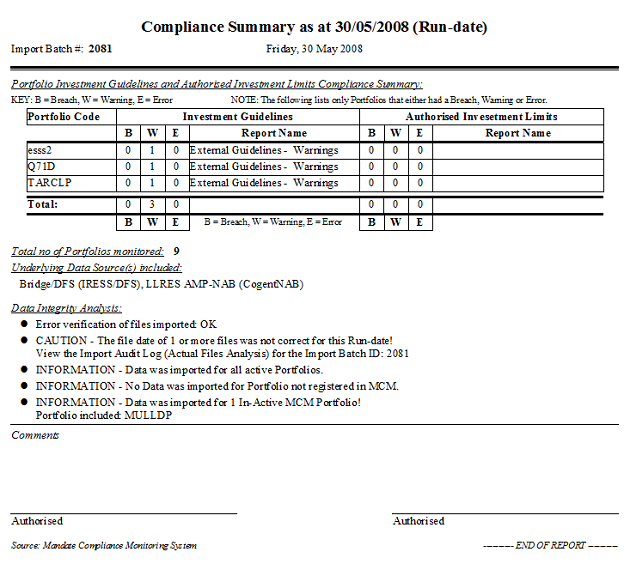
The Investment Guidelines - Flagged Breaches report shown below displays breaches of the externally agreed to investment guidelines.
As discussed in the Portfolios chapter, MCM provides the ability to allocate "for-internal-purposes-only" guidelines.
To read more about internal and external guidelines, view the system documentation Compliance chapter
Portfolios section Guideline - Tab or click here.
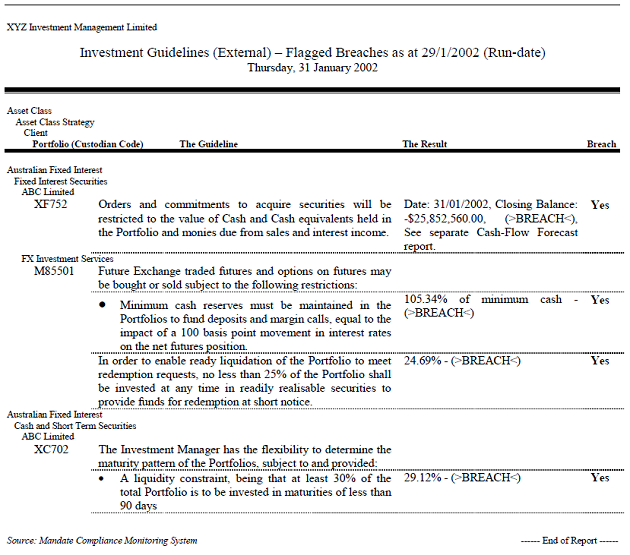
The Investment Guidelines - Flagged Warnings report shown below displays warnings of the externally agreed to investment guidelines.
The report provides a warning when near breach positions are encountered. Typically the warning range is ten per cent within breach position.
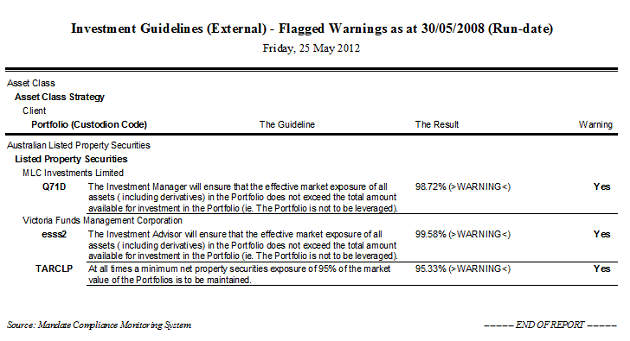
The Authorised Investment Limits - Flagged Breaches report shown below is one of the ten limit tables that are available.
The flagged breaches shown are for the Annuity authorised investment limits.
To read more about the MCM authorised investment limit tables, view the system documentation Portfolios chapter
Portfolio Details – The Limit Tabs or click here.